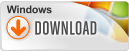Sandra Lite 2012 18.40
برنامج SiSoftware هو برنامج للتشخيص والمعلومات حيث يمكنك الحصول على معلومات حول وحدة المعالجة المركزية، الشرائح، محول الفيديو، والطابعات، وبطاقة الصوت ، الذاكرة ، الشبكة الداخلية للنظام التشغيل Windows، AGP ، PCI ، PCI - X ، بكيي (بي سي اي اكسبريس)، وقاعدة البيانات، USB ، USB2، 1394/Firewire
SiSoftware Sandra was designed to be a 32 and 64-bit Windows system analyser that includes benchmarking, testing and listing modules. It tries to go beyond other utilities to show you more of what is really going on under
SiSoftware Sandra was designed to be a 32 and 64-bit Windows system analyser that includes benchmarking, testing and listing modules. It tries to go beyond other utilities to show you more of what is really going on under



Key Features :
•3 native architectures support (x86, x64, ARM).
•5 native virtualisation technologies support (Virtual PC 7, Virtual Server 2005, Hyper-V Server2, VMware Server2, VMware WorkStation/Player)
•5 native GPGPU platforms support (OpenCL, DirectX 11 Compute Shader/DirectCompute, CUDA, STREAM1).
•4 native Graphics platforms support (DirectX 11, DirectX 10.x, DirectX 9, OpenGL 2.0+).
•Huge official hardware support through technology partners (Intel, AMD/ATI, SiS, VIA).
•8 language versions (English, German, French, Italian, Spanish3, Russian, Chinese (Traditional3, Simplified), Japanese) in a single installer.
•Enhanced Sandra Lite version (free for personal/educational use)
File Size : 55.2 MB
Requirements : Windows XP |Server 2003 | Vista |Server 2008 | Win 7
Languages : English | .....
License : Freeware
Requirements : Windows XP |Server 2003 | Vista |Server 2008 | Win 7
Languages : English | .....
License : Freeware