VMware Player 4.0.4
إصدارة جديدة ومحسنة من هذا البرنامج الشهير ، يقوم البرنامج بتشغيل أكثر من نظام
تغشيل في وقت واحد ، ستتمكن من تنصيب البرامج والعمل علي التطبيقات دون التأثر بأي
مشاكل ، سرعة في العمل واداء عالي
تغشيل في وقت واحد ، ستتمكن من تنصيب البرامج والعمل علي التطبيقات دون التأثر بأي
مشاكل ، سرعة في العمل واداء عالي
VMware Player is the easiest way to run multiple operating systems at the same time on your PC. With its user-friendly interface, VMware Player makes it effortless for anyone to try out Windows 7, Chrome OS or the latest Linux releases, or create isolated virtual machines to safely test new software and surf the Web. VMware Player can also be used to run a virtual copy of an old PC so that you can recycle the old machines you have under your desk or stored in the closet.
Better than Windows XP Mode
•Run legacy Windows XP applications with better graphics, faster performance, and tighter integration than Windows XP mode offers. With Unity, shared folders and drag and drop convenience, VMware Player is the better way to run Windows XP on Windows 7. Use VMware vCenter Converter to transform your existing Windows PC into a virtual machine and eliminate the need to re-install and re-configure your existing applications which is necessary with Windows XP Mode.
Easiest Way to Play with Virtualization
•VMware Player allows anyone to try new operating systems without rebooting. Easy Install makes creating virtual machines with the latest 32-bit and 64-bit Windows and Linux operating systems easier than installing them directly on your PC. Run over 200 supported operating systems including Windows 7, Chrome OS, Ubuntu, and many other versions of Windows, Linux, and more.
Safest Way to Try New Software
•Run corporate virtual machines, experiment with new operating systems, or safely try and test new software in an isolated environment on your PC. VMware Player is the ideal way to try out a virtual appliance. Virtual appliances are pre-built, pre-configured and ready-to-run enterprise software applications packaged along with an operating system in a virtual machine. Quickly and easily experience the benefits of these applications without the installation or configuration hassles.
Most Advanced Virtualization Platform
•Built on over 10 years of virtualization excellence, run the most demanding applications with VMware Player's advanced memory and CPU management technology. Run 32-bit and 64-bit operating systems with up to eight virtual CPUs and 32GB of RAM dedicated to each virtual machine. Driverless printing makes your PC printers automatically accessible to your Windows and Linux virtual machinesno configuration or drivers required.
Installation Changes and Enhanced Keyboards
•The hardware requirements to install this version of Workstation have changed. Workstation now requires a relatively modern 64-bit CPU. See Installation Requirements for details.
Virtual Hardware Improvements
•This version of Workstation includes many hardware improvements. To try new hardware features, you must upgrade the hardware version of your virtual machine or create a new virtual machine that uses the latest virtual hardware version.
•The display technology has been changed to provide a better experience for Unity users and users who have multiple monitors. These changes also allow you to add a projector to your laptop without restarting your virtual machine.
•Virtual machines can now support up to 64GB of memory. The host system should have more than 64GB of memory to use this feature.
•An HD Audio device is available for Windows Vista, Windows 7, Windows 2008, and Windows 2008 R2 guests. The HD Audio device is compatible with the RealTek ALC888 7.1 Channel High Definition Audio Codec.
•USB 3.0 support is available for Linux guests running kernel version 2.6.35 or later (Ubuntu 10.10) through a new virtual xHCI USB controller. To enable this feature, add the following line to the .vmx file: usb_xhci.present = “true”. Do not enable this feature for Windows guests. Because Windows does not currently have a generic xHCI driver, this feature will not work in Windows.
•Bluetooth devices on the host can now be shared with Windows guests. With the latest hardware version, Bluetooth devices that are paired to the host system radio are available to Windows guests and can be paired from within the guest. You should not pair Bluetooth audio devices, such as headphones, or Bluetooth input devices, such as keyboards and mice, to a guest.
Installation Requirements
When you install Workstation, the installer performs checks to make sure the host system has a processor that meets the following requirements. You cannot install Workstation if the host system does not meet these requirements.
•64-bit x86 CPU
•LAHF/SAHF support in long mode
You can use CPU-Z or a similar utility to determine if the host system CPU is 64-bit capable. CPU-Z shows EM64T (Intel) or AMD64 (AMD) if the processor is 64-bit capable.
If you plan to install a 64-bit guest operating system in a virtual machine, the host system must have one of the following processors. Workstation will not allow you to install a 64-bit guest operating system if the host system does not have one of these processors.
•AMD CPU that has segment-limit support in long mode.
•Intel CPU that has VT-x support. VT-x support must be enabled in the host system BIOS. The BIOS settings that must be enabled for VT-x support vary depending on the system vendor. See VMware KB article 1003944 for information on how to determine if VT-x support is enabled.
File Name : VMware-player-4.0.3-703057.exe
File Size : 116 MB
Requirements : Windows XP |Server 2003 | Vista |Server 2008 | Win 7
Languages : English | .....
License : Freeware
Date Add : 05-04-2012
File Size : 116 MB
Requirements : Windows XP |Server 2003 | Vista |Server 2008 | Win 7
Languages : English | .....
License : Freeware
Date Add : 05-04-2012
تحميل








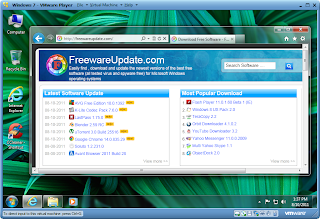







0 comments:
إرسال تعليق